If you’re running a business or a blog, it’s essential to have a mailing list. A mailing list can help you keep in touch with your subscribers, promote your latest products or blog posts, and ensure that you don’t lose touch with your followers. In this article, I’m going to teach you how to create a mailing list in Gmail, step-by-step.
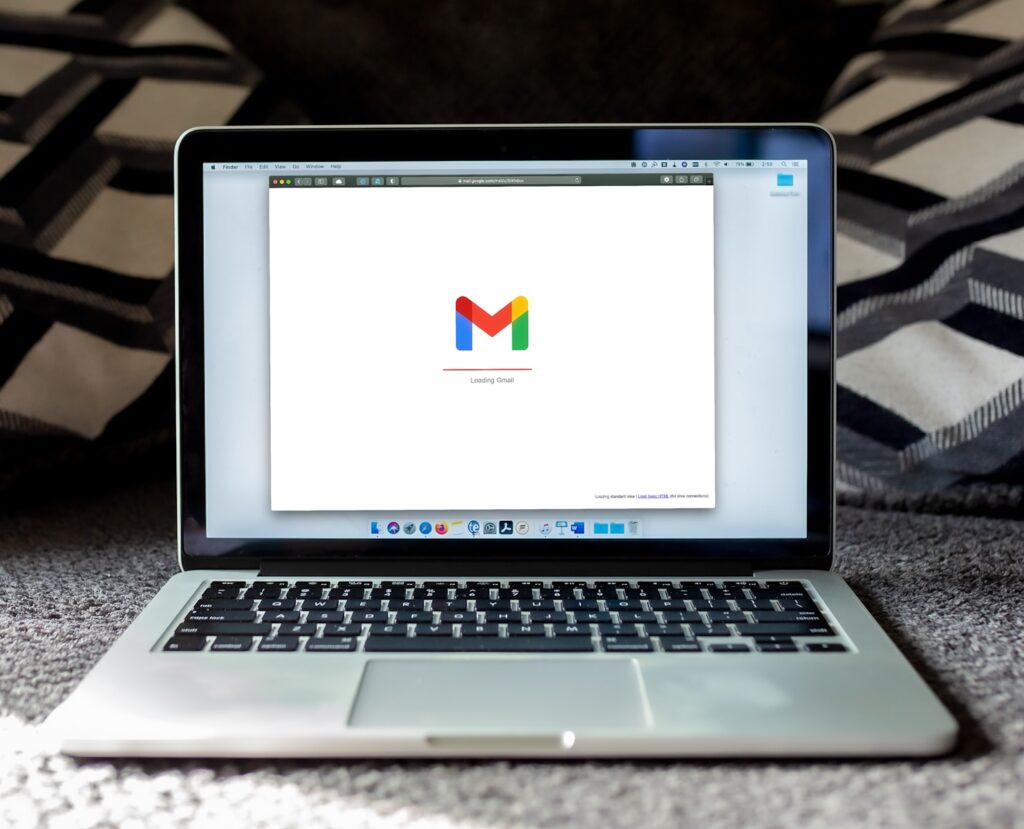 Step one: Creating a Gmail Account
Step one: Creating a Gmail Account
Before you can create a mailing list in Gmail, you need to have a Gmail account. If you already have a Gmail account, you can skip this step. If you don’t, go to gmail.com and follow the instructions to create one. It’s easy and only takes a few minutes.
Step two: Creating a Google Group
The next step is to create a Google Group. To do this, log in to your Gmail account and click on the “Google Apps” icon in the top right corner. From there, click on “Groups.” You can also go directly to groups.google.com.
Once you’re in the Groups page, click on the “Create Group” button. You’ll be asked to name your group, set the group’s email address, and choose the group’s type. For a mailing list, select “Email List.”
Step three: Adding Members
Now that you’ve created your group, it’s time to add members. Click on “Members” in the left-hand sidebar and then click on the “Add Members” button. You can add members by email address or by inviting them to join the group. You can also upload a CSV file with a list of email addresses.
Step four: Customizing Your Group
Next, you’ll want to customize your group. Click on “Group Settings” in the left-hand sidebar to do this. Here, you can set the group’s description, choose which members can post, and set other preferences.
One important setting to change is the “Reply to” setting. By default, the group’s email address is set to be the “Reply to” address. However, you want to change this to your own email address so that replies go directly to you. To do this, go to Group Settings > Email Options > Posting > Reply to and change it to your own email address.
Step five: Sending Emails
Congratulations, you’ve created a mailing list! Now it’s time to start sending emails. To send an email to your mailing list, simply compose a new email and enter the email address of your mailing list in the “To” field. You can also use the group’s email address to receive replies from your subscribers.
FAQ – Creating a Mailing List in Gmail
Q: Why is having a mailing list important for my business or blog?
A: A mailing list allows you to stay connected with your subscribers, promote your latest products or blog posts, and maintain a strong relationship with your followers. It is an effective way to engage with your audience and keep them informed.
Q: Do I need a Gmail account to create a mailing list in Gmail?
A: Yes, you will need a Gmail account to create a mailing list in Gmail. If you don’t have one, you can easily create a Gmail account by visiting gmail.com and following the instructions.
Q: How can I customize my Google Group?
A: To customize your Google Group, go to the left-hand sidebar and click on “Group Settings.” Here, you can provide a description for your group, choose who can post messages, and adjust other preferences according to your needs.
Q: What should I change in the group settings?
A: One important setting to change is the “Reply to” address. By default, the group’s email address is set as the “Reply to” address. However, it is recommended to change this to your own email address so that replies go directly to you. To make this change, go to Group Settings > Email Options > Posting > Reply to, and update it with your own email address.
Q: How do I send emails to my mailing list in Gmail?
A: To send an email to your mailing list, simply compose a new email in Gmail and enter the email address of your mailing list in the “To” field. You can also use the group’s email address to receive replies from your subscribers.
Q: Any tips for using my mailing list responsibly?
A: It is important to use your mailing list responsibly by sending relevant and valuable content to your subscribers. Avoid spamming or overwhelming your audience with excessive emails. Respect their privacy and ensure that they have willingly subscribed to your list. Building trust and delivering value will help you maintain a healthy relationship with your subscribers.
Q: Is there anything else I should know about creating a mailing list in Gmail?
A: Building a successful mailing list takes time and effort. Be consistent in sending emails, engage with your subscribers, and continually evaluate and improve your email marketing strategy. Keep track of open rates, click-through rates, and subscriber feedback to optimize your approach and provide the best experience for your audience.
In this article, we’ve covered the five essential steps to creating a mailing list in Gmail. By creating a Google Group, adding members, customizing your group settings, and sending emails, you’ll be well on your way to building an engaged and thriving mailing list. Remember to use your mailing list responsibly and only send emails that are relevant and valuable to your subscribers. Good luck!
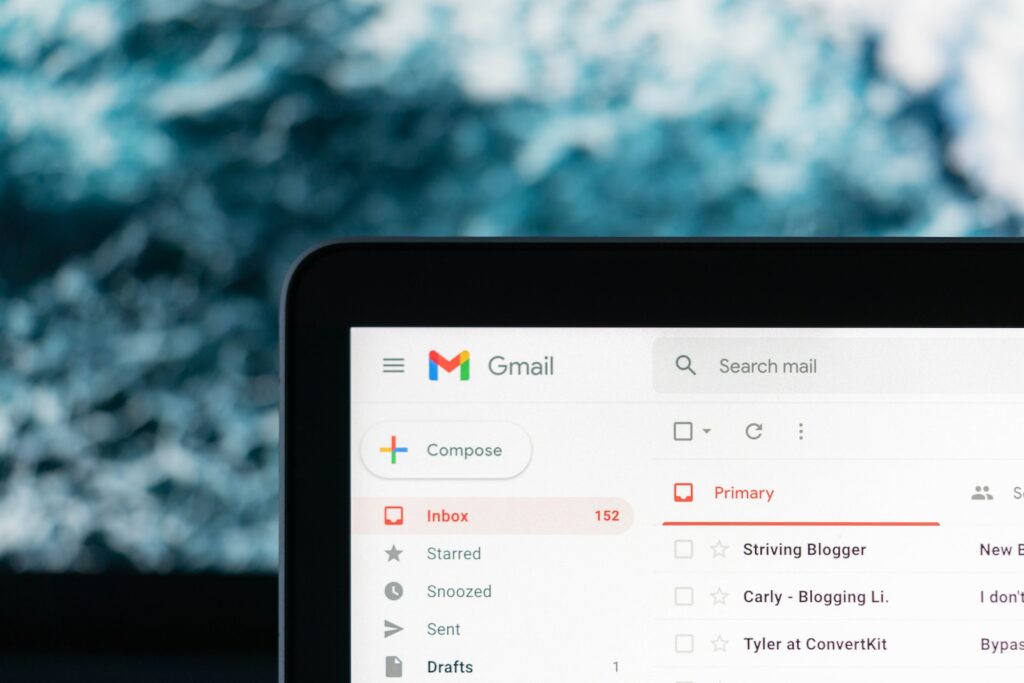
Leave a Reply